Slide Menus
By utilizing two blocks and a region zone, we can build a slide out "menu" (aka a jQuery Mobile Panel Widget).
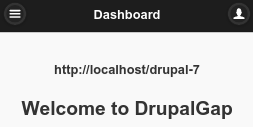
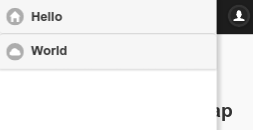
We say "menu" here because this isn't a traditional DrupalGap menu, instead it's a block imitating a menu which allows us to more easily build dynamic "menus".
1. Build 2 Blocks
We create two custom blocks to build this slide menu. One block for the panel itself, the other to display a button to open the panel. Note, the button to open a panel doesn't necessarily have to be in a separate block, you may move it wherever you choose. We just use this example to demonstrate a common use case:
/**
* Implements hook_block_info().
*/
function my_module_block_info() {
try {
var blocks = {};
blocks['my_panel_block'] = {
delta: 'my_panel_block',
module: 'my_module'
};
blocks['my_panel_block_button'] = {
delta: 'my_panel_block_button',
module: 'my_module'
};
return blocks;
}
catch (error) { console.log('my_module_block_info - ' + error); }
}
/**
* Implements hook_block_view().
*/
function my_module_block_view(delta, region) {
try {
var content = '';
switch (delta) {
// The slide menu (aka panel).
case 'my_panel_block':
var attrs = {
id: drupalgap_panel_id(delta),
'data-role': 'panel',
'data-position': 'left', // left or right
'data-display': 'overlay' // overlay, reveal or push
};
var items = [
bl('Hello', 'hello', {
attributes: {
'data-icon': 'home'
}
}),
bl('World', 'world', {
attributes: {
'data-icon': 'cloud'
}
}),
];
content += '<div ' + drupalgap_attributes(attrs) + '>' +
'<!-- panel content goes here -->' +
theme('jqm_item_list', { items: items }) +
'</div><!-- /panel -->';
break;
// The button to open the menu.
case 'my_panel_block_button':
content = bl('Open panel', '#' + drupalgap_panel_id('my_panel_block'), {
attributes: {
'data-icon': 'bars',
'data-iconpos': 'notext',
'class': 'ui-btn-left'
}
});
break;
}
return content;
}
catch (error) { console.log('my_module_block_view - ' + error); }
}
2. Add blocks to the settings.js file
In the settings.js file, add the panel block to the header region's _prefix zone, and then add the panel button block to the header region:
drupalgap.settings.blocks.my_theme = {
header: {
_prefix: {
my_panel_block: { }
},
/* ... other blocks ... */
my_panel_block_button: { },
/* ... other blocks ... */
},
/* ... other regions ... */
};
